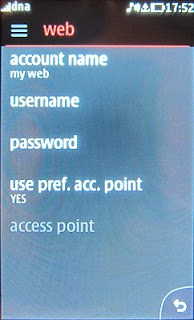The class VideoSource loads a video file and offers access to the individual frames.
To use this class you need to have JMF installed on your machine. The video format must be supported by your Java/JMF platform. Best is to use no codec at all; "raw" video.
The usage is as follows:
VideoSource vs = new VideoSource("file://c:\test.avi");
vs.initialize();
...
int frameIndex = 12345; // any frame
BufferedImage frame = vs.getFrame(frameIndex);
| package popscan; |
| import java.awt.Graphics2D; |
| import java.awt.Image; |
| import java.awt.image.BufferedImage; |
| import java.net.URL; |
| import javax.media.Buffer; |
| import javax.media.ControllerEvent; |
| import javax.media.ControllerListener; |
| import javax.media.Manager; |
| import javax.media.Player; |
| import javax.media.PrefetchCompleteEvent; |
| import javax.media.RealizeCompleteEvent; |
| import javax.media.control.FrameGrabbingControl; |
| import javax.media.control.FramePositioningControl; |
| import javax.media.format.VideoFormat; |
| import javax.media.util.BufferToImage; |
| public class VideoSource implements ControllerListener { |
| public static final int NOT_READY = 1; |
| public static final int READY = 2; |
| public static final int ERROR = 3; |
| Player _player; |
| String _videoFilename; |
| FramePositioningControl _framePositioningControl; |
| FrameGrabbingControl _frameGrabbingControl; |
| private int _state; |
| // the filename must contain protocol, |
| //for example file://c:\\test.avi |
| public VideoSource(String videoFilename) { |
| _videoFilename = videoFilename; |
| _state = NOT_READY; |
| } |
| /* |
| * Create Player object and start realizing it |
| */ |
| public void initialize() { |
| try { |
| _player = Manager.createPlayer(new URL(_videoFilename)); |
| _player.addControllerListener(this); |
| // realize call will launch a chain of events, |
| // see controllerUpdate() |
| _player.realize(); |
| } catch (Exception e) { |
| System.out.println("Could not create VideoSource!"); |
| e.printStackTrace(); |
| setState(ERROR); |
| return; |
| } |
| } |
| /* |
| * Returns the current state |
| */ |
| public int getState() { |
| return _state; |
| } |
| /* |
| * Returns the number of frames for current video if |
| * the VideoSource is ready, in any other case returns -1. |
| */ |
| public int getFrameCount() { |
| if (getState()!=READY) { |
| return -1; |
| } |
| return _framePositioningControl. |
| mapTimeToFrame(_player.getDuration()); |
| } |
| /* |
| * Returns the video frame from given index as BufferedImage. |
| * If VideoSource is not ready or index is out of bounds, |
| * returns null. |
| */ |
| public BufferedImage getFrame(int index) { |
| if (getState()!=READY||index<0||index>getFrameCount()) { |
| return null; |
| } |
| _framePositioningControl.seek(index); |
| Buffer buffer = _frameGrabbingControl.grabFrame(); |
| Image img = new BufferToImage((VideoFormat)buffer. |
| getFormat()).createImage(buffer); |
| // image creation may also fail! |
| if (img!=null) { |
| BufferedImage bi = new BufferedImage(img.getWidth(null), |
| img.getHeight(null), BufferedImage.TYPE_INT_ARGB); |
| Graphics2D g = bi.createGraphics(); |
| g.drawImage(img, 0,0, null); |
| return bi; |
| } |
| return null; |
| } |
| // callback for ControllerListener |
| public void controllerUpdate(ControllerEvent event) { |
| if (event instanceof RealizeCompleteEvent) { |
| _player.prefetch(); |
| } else if (event instanceof PrefetchCompleteEvent) { |
| // get controls |
| _framePositioningControl = (FramePositioningControl)_player. |
| getControl("javax.media.control.FramePositioningControl"); |
| if (_framePositioningControl==null) { |
| System.out.println("Error: FramePositioningControl!"); |
| setState(ERROR); |
| return; |
| } |
| _frameGrabbingControl = (FrameGrabbingControl)_player. |
| getControl("javax.media.control.FrameGrabbingControl"); |
| if (_frameGrabbingControl==null) { |
| System.out.println("Error: FrameGrabbingControl!"); |
| setState(ERROR); |
| return; |
| } |
| setState(READY); |
| } |
| } |
| // for setting the state internally |
| private void setState(int nextState) { |
| _state = nextState; |
| } |
| } |
And here is a tester class to demonstrate how the VideoSource works.
It creates an AWT Frame and draws the video frames one by one as fast as possible to the Frame's Graphics surface.
First it draws the frames from the first frame to the last frame and when the loop ends, the frames are drawn from the last frame to first frame. This is to show that you really can access the individual frames.
In this case the frames to be drawn are next to each other, so if you are accessing the frames randomly, you may encounter some performance issues.
| package popscan; |
| import java.awt.Frame; |
| import java.awt.image.BufferedImage; |
| public class TestFrame { |
| public static void main(String[] args) { |
| VideoSource videoSource = new VideoSource(args[0]); |
| videoSource.initialize(); |
| while (videoSource.getState()==VideoSource.NOT_READY) { |
| try { Thread.sleep(100); } catch (Exception e) { } |
| } |
| if (videoSource.getState()==VideoSource.ERROR) { |
| System.out.println("Error while initing"+args[0]); |
| return; |
| } |
| Frame frame = new Frame(); |
| frame.setVisible(true); |
| int frameCount = videoSource.getFrameCount(); |
| // forward |
| for (int frameIndex=0;frameIndex<frameCount;frameIndex++) { |
| BufferedImage i = videoSource.getFrame(frameIndex); |
| // do what ever you need to do your frame |
| drawFrame(frame,i,frameIndex); |
| } |
| // backwards |
| for (int frameIndex=frameCount;frameIndex>=0;frameIndex--) { |
| BufferedImage i = videoSource.getFrame(frameIndex); |
| // do what ever you need to do your frame |
| drawFrame(frame,i,frameIndex); |
| } |
| System.exit(0); |
| } |
| public static void drawFrame(Frame frame, BufferedImage image, |
| int index) { |
| if (image!=null) { |
| frame.setSize(image.getWidth(), image.getWidth()); |
| frame.getGraphics().drawImage(image, 0, 0, null); |
| System.out.println("Image at index: "+index); |
| } else { |
| System.out.println("null image"); |
| } |
| } |
| } |